Acalog: Administrative Chapters
Getting Stated with Administrative Chapters
To edit administrative chapters, choose Gateway & Content from the left-hand menu.
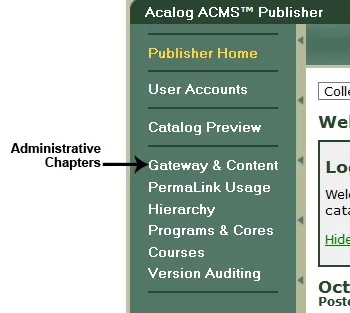
Select your Custom Page
Administrative Chapters are called "custom pages" in Acalog. The custom pages you have permission to edit are listed with a highlighted yellow icon; pages you cannot edit are grayed out.
- Select the custom page (chapter) to be edited.
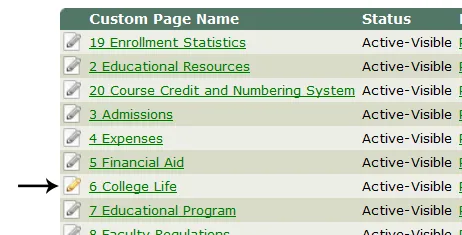
- Using the horizontal menu, switch to Edit mode.
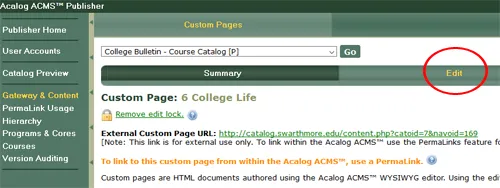
- Use the text editor to make any needed changes. For editing tips, see Working with the Editor.
Save Changes
- To save your changes, scroll to the bottom. Under "Save Options," click Next.
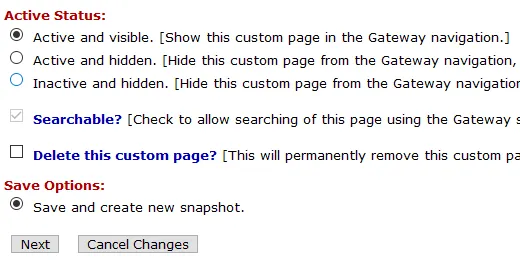
Once you click "Next," your changes will be saved and a new snapshot of the page will be taken. The snapshot can be used by an Acalog administrator to track changes to the content.
- Optional but recommended: Enter a brief comment describing your change and click "Complete Snapshot"



