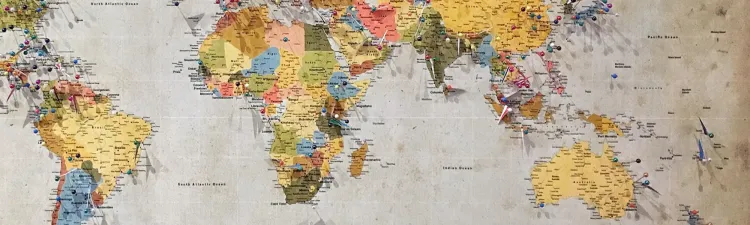
Predeparture
Students are required to submit at least a full course load to ACES pre-departure. Students should begin this process after they have accepted an offer of admission from a specific study abroad program, and GEO has updated their records to reflect their "committed" status. Once committed, students should follow the steps in the guide below. If students later discover new courses of interest, those courses must also be submitted to ACES. The sooner new courses are reviewed in ACES, the more quickly students will know whether they can expect credit!
Step-by-Step (PDF) Guide - "How to Request Credit: Predeparture"
- Should students request pre-estimation if their program hasn’t finalized course information yet?
Yes, students should request pre-estimation for tentative courses. Students can request credit for additional courses later if their schedule changes. Depending on the program, it can sometimes be difficult to know what classes will actually be available until students are on site.
If a student cannot find a full syllabus for a course, they can use a shorter course description from the program website for the pre-estimation process. Students should at least find course descriptions now, which will allow them to complete the pre-departure requirement to submit pre-estimation requests. Students may need to contact program staff to request course descriptions if they are not made available on the program website.
During the pre-estimation process, some departments/programs may let students know that they need additional course details before they can approve credit (e.g., hours of instructions, reading list, assignments, etc.). If this happens, students should contact their study abroad program to request the needed information. If information is not yet available, students can share additional details with departments/programs closer to the start of their program or soon after courses have started. Keep in mind that departmental credit cannot be guaranteed for courses that are waiting for materials, but students can usually receive OCST credit if these courses do not meet departmental requirements.
- How many courses do students need to get pre-estimated (register for, and maintain)?
Students must be pre-approved for (and register for and maintain) the equivalent of at least 4 Swarthmore credits when they study abroad. First, students will need to research what credit units their program uses, and how many credits their program considers a full course load.
A program’s full course load may be greater than, less than, or equal to four courses. Check this spreadsheet for information regarding your program’s credit units and course load, and/or contact your GEO advisor to verify Swarthmore's definition of the full course load for your program. (Note that in some cases, Swarthmore may require more than the host institution for full-time enrollment.)
Students may submit more than a full course load, especially if they are still undecided or do not have timetable information . However, we recommend being mindful of faculty members' time and limiting choices to genuine possibilities, which are under serious consideration.
After they have submitted courses to ACES, students should log back in periodically to make sure that the total number of credits that departments/programs pre-approved is at least four credits (see guide above).
- What if course information is not in English?
Many departments/programs can only evaluate pre-estimation documents that are in English. If an evaluator informs a student that a translated version is necessary, the student should ask their program whether they can provide the information in English. If they cannot, the student may need to translate the document themselves (if the evaluator agrees to review a version they have translated).
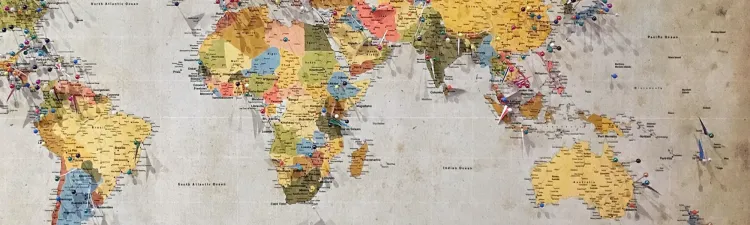
During the Program
The actual courses students take must be pre-estimated in ACES to be considered for credit. As soon as students' course schedules have been finalized, they must make sure that their courses pre-estimated in ACES align with their registered classes.
Step-by-Step (PDF) Guide - "How to Request Credit: During Program"
- Can students change their course selections once abroad?
Yes, it is common for students to change their courses once abroad. However, new courses MUST be pre-estimated in Swarthmore’s Abroad Credit Evaluation System (ACES) to be considered for credit. Students should complete the pre-estimation process for new courses as soon as possible because if the course is not approved for credit, they will need to quickly enroll in another class! Students can remove classes that they’ve decided not to take from their course roster using this form.
- Can students drop or withdraw from courses?
The Global Engagement Office does not recommend that students drop below a full course load (pre-estimated for four Swarthmore credits in ACES). Dropping below full-time status (i.e. a course load equivalent to at least three Swarthmore credits) may impact students’ financial aid and ability to graduate on time. Therefore, it is never permitted to drop below three credits.
Even if a student drops or withdraws from a course and retains full-time status while abroad, the student will drop below full-time status if any of their remaining courses are not eligible for credit. A course is not eligible for credit if it receives a grade of C- or below, or does not receive department/program approval in ACES. Therefore, the risks of not receiving the expected number of credits are higher while abroad than on campus.
In some cases, students may request to carry (the equivalent of) between three and four Swarthmore credits (if they accept the risks above and can stay on track with their academic plan on a reduced course load). Students must receive approval from the Global Engagement Office, their academic advisor, the Division of Student Affairs, and their study abroad program before they can drop or withdraw from a course. For further information about this process, students should contact the Global Engagement Office.
- What happens if any academic work abroad is incomplete?
Students may not leave their study abroad location with unfinished academic work unless the program has explicitly stated that this is expected of them. Even in such cases, students must notify your GEO advisor, and let them know what the deadline is for completion. An important cause of academic failure by students who’ve studied abroad is non-compliance with academic deadlines for receipt of academic work or other program policies such as attendance.
- While abroad, how do students register for the Swarthmore classes that they need to take after their program?
Students should register from abroad for Swarthmore classes for the following semester during the regular pre-enrollment period. Details are available on the Registrar’s Office website.
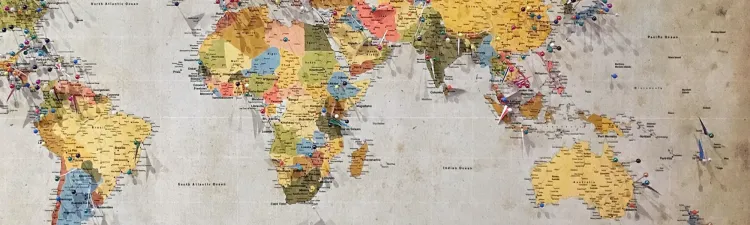
Post-Program
Students can prepare for the Final Credit Evaluation process as soon as their program ends. GEO will authorize this post-program review of students' courses after their first semester back on campus begins.
Step-by-Step (PDF) Guide - "How to Request Credit: Post-Program"
- What do students need to do before their credits are finalized?
Students must prepare all courses for Final Credit Evaluation in the Abroad Credit Evaluation System (ACES) following the “How to Request Credit - Post-Program” guide above. They also must complete the following questionnaires in your GEO portal: 1) Course Evaluations, 2) Program Evaluation, and 3) Grade Reporting Questionnaire (students will have access to these questionnaires after your program end date).
- How long will the credit evaluation process take?
The final credit evaluation process will begin the semester after the student’s term abroad. Departments/programs are given until the end of that semester to evaluate courses for final credit. The Registrar's Office adds all department-approved courses and Auto Credit courses to students’ transcripts, sometimes a few weeks after the semester ends (seniors' approved credits are applied in time for graduation). If a student has a specific reason they need their abroad courses to show up on their Swarthmore transcript earlier in the semester (e.g., graduate school application deadline), they should contact Global Engagement. Requests for expedited credit evaluation can be considered but cannot be guaranteed.
- What if a department/program does not award final credit for a pre-approved course?
It is rare for a department/program not to grant final approval for a course they pre-approved (if the student has provided all the requested course materials). If a department/program does not approve final credit for a course they pre-approved, or gives final approval for less than the pre-approved amount of credit, the course can receive supplemental OCST credit to reach the pre-approved amount of credit (if the student would otherwise be left with fewer than 4 credits from the semester abroad).



