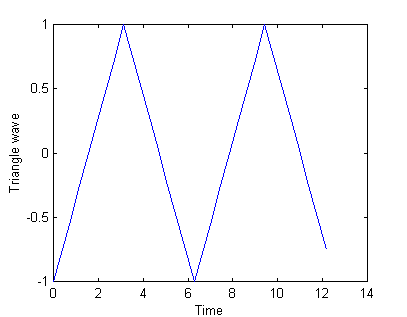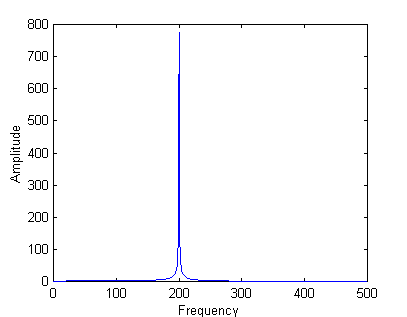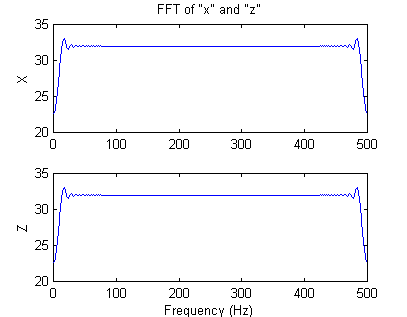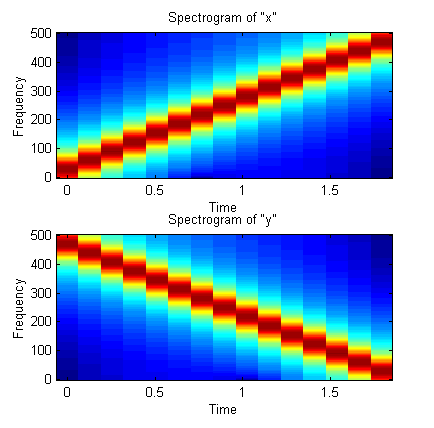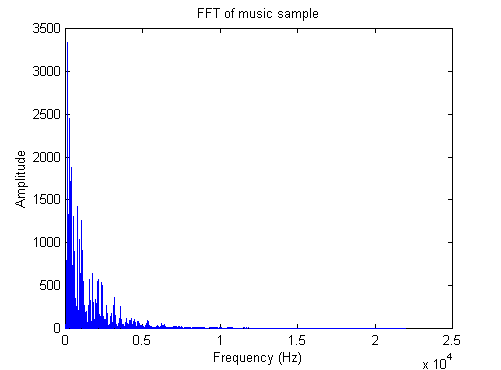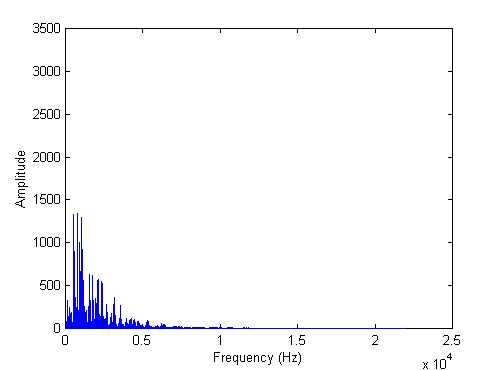E5 Matlab 3
The Frequency Domain
11/30/00
In all areas of engineering one is required to work with systems with complex
inputs. There are many ways to do this, but one of the most common is to
represent the complex input by a series of simpler functions. The
functions that are most often used are sines and cosines - using a technique
called Fourier Analysis. You will be exploring the rudiments of Fourier
Analysis in this lab.
Since this is the last lab, and I want you working on your projects from now
on, it is fairly short.
Before you begin the lab.
Start Matlab, and enter the command
» ls
which will show you which files are in the working directory for Matlab.
Make sure that the following files are listed.
| File Name |
Description |
| swatFFT.m |
Matlab function to do FFT's easily. |
| swatIFFT.m |
Matlab function to do Inverse FFT's easily. |
| ekn.wav |
Eine Kleine Nachtmusik |
| wltdo.wav |
Who let the dogs out? |
| auk.wav |
Anarchy in the UK |
If any of the files are not listed, you should right-click on the file name
in the table above. Pick "Save Target As...", and save the file
in the folder "D:\MATLABR11\work". Make sure all 5 files get
saved.
Listening to sounds
Enter the following commands.
|
» fs=1000;
» dt=1/fs;
» t=(0:2047)*dt;
» f=200;
» x=sin(f*2*pi*t);
» sound(x,fs) |
"fs" is sampling frequency.
"dt" is time between samples.
"t" is the time vector
"f" is the frequency (in Hz)
"x" is our sound (a 200 Hz sine wave) |
The second argument in the sound command tells Matlab how fast to send the
samples of x to the speakers.
Try
» sound(x,2000)
» sound(x,500)
1) Explain
your result.
Load in one of the .wav (audio) files that you downloaded previously.
Pick any one you want depending on your mood and temperament.
» [y,fs,b]=wavread('ekn.wav');
If you want to load one of the other files, use its name in place of "ekn.wav".
This function reads an audio file into the vector "y". The
file was sampled at the frequency "fs" with "b" bits of
accuracy. All three files are CD quality, 16 bits of accuracy, sampled
at 44100 Hz.
To see the file:
» plot(y)
To hear the file:
» sound(y,fs)
To hear the file fast:
» sound(y,2*fs)
To hear the file backwards:
» sound(flipud(y),fs)
The FFT
In last week's
lab, you saw how you could construct a triangle wave by adding up sine waves
at different frequencies. If you recall we added up sine waves with a
frequency of 1, 3, 5, 7... radians per second, with amplitudes whose ratios are
given by 1, 1/9, 1/25, 1/49... to get a triangle wave. That process is
called synthesis.
The opposite process, in which the frequency and amplitude of the composite
sine (and perhaps cosine) waves are determined is called analysis, and can be
done in Matlab with a Fourier Transform. The technique we will use is
called a Fast Fourier Transform (or FFT) because the algorithm used (hidden from
us) is computationally efficient.
To show that this works as expected, generate a triangle wave:
» t=(0:31)*4*pi/32; %32 evenly spaced samples from 0 to 4*pi.
» z=sawtooth(t,0.5); %generate a triangle wave.
» plot(t,z)
» xlabel('Time');
» ylabel('Triangle wave');
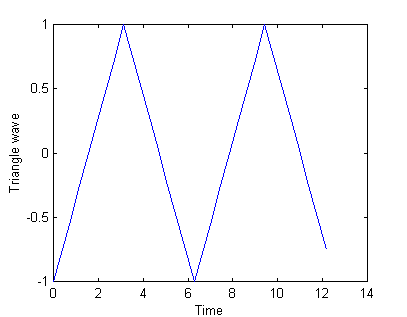
Now lets do the analysis part where we find the frequency and amplitude of
the sinusoids that make up this wave.
» dt=t(2)-t(1);
%Time step between samples.
» [mz,pz,f]=swatFFT(z,dt); %Take the FFT.
» stem(f,mz)
%This is just another kind of plot.
» xlabel('Frequency (Hz)')
» ylabel('Amplitude')
The function swatFFT takes the FFT of the vector "z", and
calculates the magnitudes ("mz") and frequencies ("f") of
all the component sinusoids. There is another quantity ("pz")
which corresponds to the relative phase of all the sinusoids (in case they
aren't all lined up). Recall that in general a sine wave is given by A*sin(wt+q),
i.e. it has a magnitude (A) a frequency (w) and a
phase (q).
2) Print the plot you just made. In what ways does the
plot of the FFT look like you'd expect? Is it different in any
ways? You may want to refer to last
week's lab.
Sampling
Let's start again with a 200 Hz sine wave
» fs=1000;
» dt=1/fs;
» t=(0:2047)*dt;
» f=200;
» x=sin(f*2*pi*t);
» sound(x,fs)
» [xm,xp,fq]=swatFFT(x,dt);
» plot(fq,xm)
» xlabel('Frequency');
» ylabel('Amplitude');
These commands produce the graph shown
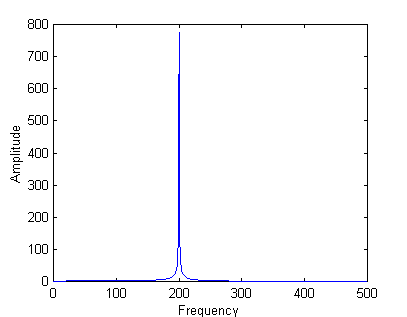
which as expected shows a strong signal at 200 Hz. Repeat for a
400 Hz signal, 600 Hz signal, 1000 Hz signal. Make sure you also listen
to your signal in each case. You may also want to try some other
frequencies. Make note of the vertical scale in all cases.
3) Plot, print, and explain, your results for the 600 Hz and
1000 Hz signals. The 1000 Hz signal is probably easier to explain.
Unfortunately the FFT only gives us global information about the frequency
content of a waveform. Consider a chirp signal.
» fs=1000;
» dt=1/fs;
» t=(0:2047)*dt;
» f=(0:2047)/8.192;
» x=sin(f*2*pi.*t);
» sound(x,fs)
» z=fliplr(x); %reverse x.
» sound(z,fs)
4) Explain the relationship between the sound for the signal
"x" and the signal "z".
Clearly "x" and "z" are quite different, but not if we
examine their FFT's.
» [xm,xp,fq]=swatFFT(x,dt);
» [zm,zp,fq]=swatFFT(z,dt);
» subplot(211);
%make two plots.
» plot(fq,xm);
» ylabel('X');
» title('FFT of "x" and "z"')
» subplot(212);
%select second plot.
» plot(fq,zm);
» ylabel('Z');
» xlabel('Frequency (Hz)');
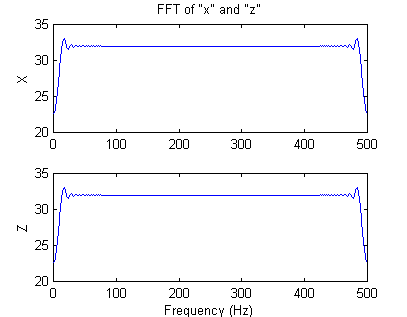
Note that the plots are exactly the same.
5) How can this be?
The Spectrogram
We can get both time and frequency domain information from the spectrogram.
» subplot(211)
» specgram(x,[],fs)
» title('Spectrogram of "x"');
» subplot(212)
» specgram(z,[],fs)
» title('Spectrogram of "y"');
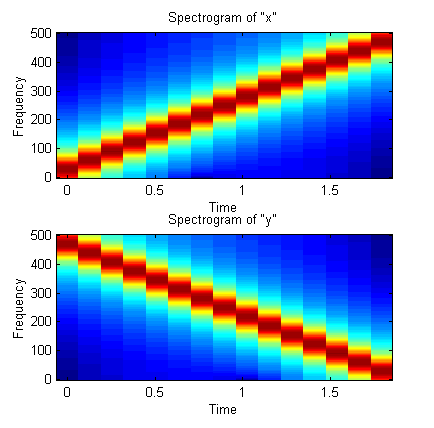
These plots clearly show the
ascending pitch of "x" and the descending pitch of "y".
Reload the music file from earlier in
the lab:
» [y,fs,b]=wavread('ekn.wav');
Plot it's spectrogram. This may take
some time, the vector y is large (over 500,000 elements). The vector is almost
half empty (the large blank area on the spectrogram). The reasons for this are
a little complex, but I'll explain it to you if you are curious.
» specgram(y,[],fs)
6) Label and print the spectrogram.
Bass and Treble Controls
Take the FFT of the sound file
data. This may take several seconds because of the length of the data
set.
» [y,fs,b]=wavread('ekn.wav');
%use any sound file.
» dt=1/fs;
» [ym,yp,fq]=swatFFT(y,dt);
» plot(fq,ym)
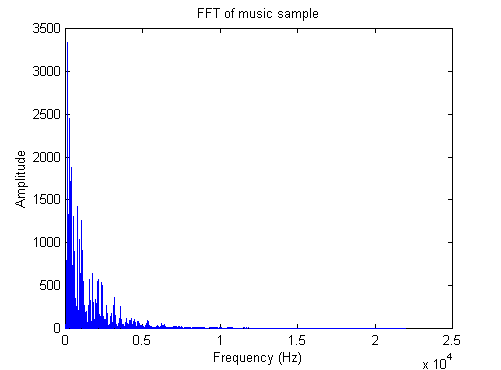
Take any sound below about 500 Hz to
be in the base range, and any part above that to be treble. Modify the
signal, "ym", so that the bass part is only one tenth the amplitude
of the original. Hint: you'll probably want to use
the colon operator from
the last lab.
The new signal is shown below.
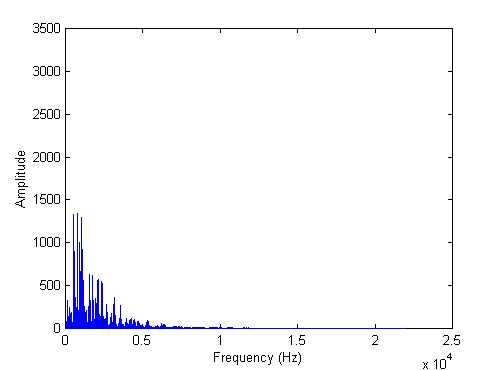
Regenerate the modified time domain
data by using the inverse FFT (swatIFFT), and play it. Note that the
function call here is swatIFFT, not swatFFT (the IFFT refers to the Inverse
FFT):
» df=fq(2)-fq(1);
» [z,t]=swatIFFT(ym,yp,df);
» sound(z,fs) %play modified signal
» sound(y,fs) %play original for comparison
You should notice much less bass in
the resulting signal.
7) Show the Matlab
commands you used to reduce the amplitude of the bass frequencies.
8) Label and print the spectrogram of the modified signal
("z").
You could also use this technique to increase the treble part of the
signal. Or you could generalize it to several frequency bands and create a
graphic equalizer.
Extra
You only need to do this if
you want to - otherwise you should feel free to leave.
Generate a chirp signal.
» fs=1000;
» dt=1/fs;
» t=(0:2047)*dt;
» f=(0:2047)/8.192;
» x=sin(f*2*pi.*t);
» specgram(x,[],1000)
» sound(x,fs)
What do you expect your maximum frequency to be (try »max(f))?
What is the maximum frequency shown by the spectrogram?
9) Explain your results. Hint,
think trig identities.
Repeat with
» f=(0:2047)/4.096;
» x=sin(f*2*pi.*t);
» specgram(x,[],1000)
» sound(x,fs)
10) Explain your results.